
Mi Wi-Fi 3C is an affordable wireless router from Xiaomi which offers up to 300Mbps Wi-Fi speed at 2.4GHz frequency. It is slightly cheaper than its brother the Mi Wi-Fi 3 which features a faster processor and more RAM. The major difference between the 3C and the 3 is that the Mi Wi-FI 3 has a USB 2.0 port to plug in your USB drive or external hard drive while the 3C does not.
You can use this router as a secondary router (because it's not really compatible as a broadband router in Malaysia) or simply as a repeater. Here's how to setup the Mi Wi-Fi 3C as a repeater. Some of the instructions are in chinese and I have translated them for your convenience. First thing to do is to plug in the Mi Wi-Fi 3C to a power point. You don't need to plug in any network cables to the router because you're setting it up as a repeater.
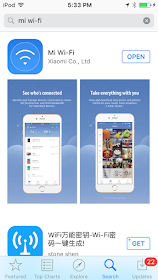
First of all you need to install the Mi Wi-Fi app from the Apple App Store or Google Play Store.
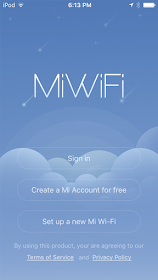
Next login to the app with your existing or new Mi account. It is possible to skip login but your settings and Mi hardware list will not appear on the Mi Wi-Fi app on this phone or any other device that you use. Logging in will sync and remember all the Mi devices that you have configured before.
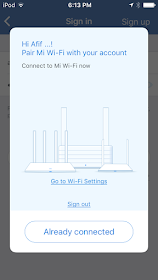
After that you need to connect with your new Mi router. Click on Go to Wi-Fi Settings.

Select your new Mi router. It should go by the name Xiaomi_XXXX or something like that.
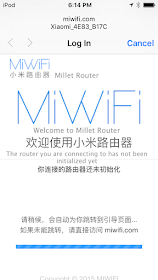
Next you will do the actual set up of the router.
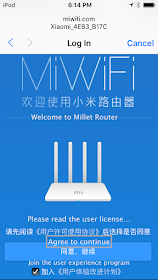
Click Agree to continue on this page.

Here, choose the Repeater mode.
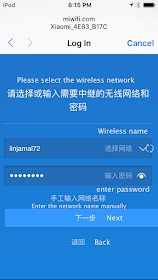
Enter the SSID and password of your main router. If it is hidden, you need to enter the network name manually. Click Next when you're done.
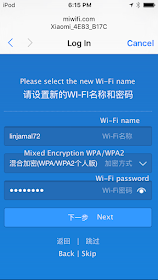
On this screen, enter the new Wi-Fi name for your Mi router. Since you're going to use it as a repeater, you need to enter the same SSID and password as your main router.
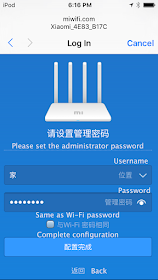
Now you need to enter a new administrator username and password for your Mi router. You will need to enter this username and password whenever you want to access the router via its IP address.

Finally click on Start the Internet.
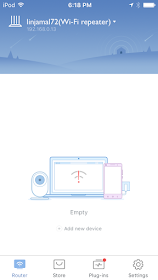
The setup is finally completed. You can find out the IP address of the Mi router in the Settings page. To confirm that your devices is actually connected to the Mi repeater and not your main router, you need to install a network diagnostic app such as Net Analyzer. It can show you the manufacturer and MAC address of the router that your device is connected to. If you're having problem configuring the Mi Wi-FI, try to hard reset the router by pressing the tiny reset button.
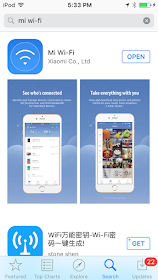
First of all you need to install the Mi Wi-Fi app from the Apple App Store or Google Play Store.
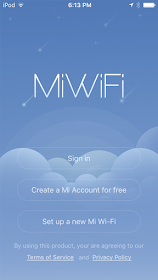
Next login to the app with your existing or new Mi account. It is possible to skip login but your settings and Mi hardware list will not appear on the Mi Wi-Fi app on this phone or any other device that you use. Logging in will sync and remember all the Mi devices that you have configured before.
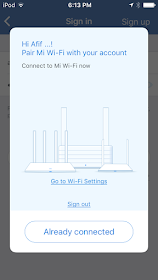
After that you need to connect with your new Mi router. Click on Go to Wi-Fi Settings.

Select your new Mi router. It should go by the name Xiaomi_XXXX or something like that.
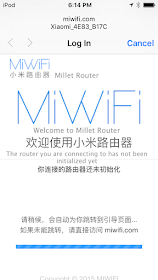
Next you will do the actual set up of the router.
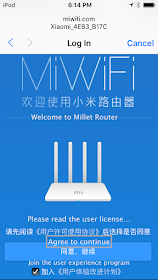
Click Agree to continue on this page.

Here, choose the Repeater mode.
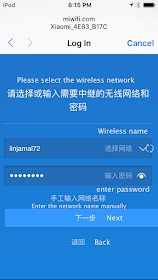
Enter the SSID and password of your main router. If it is hidden, you need to enter the network name manually. Click Next when you're done.
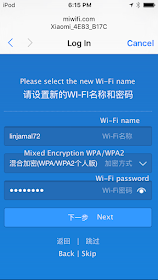
On this screen, enter the new Wi-Fi name for your Mi router. Since you're going to use it as a repeater, you need to enter the same SSID and password as your main router.
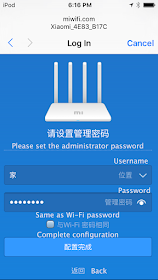
Now you need to enter a new administrator username and password for your Mi router. You will need to enter this username and password whenever you want to access the router via its IP address.

Finally click on Start the Internet.
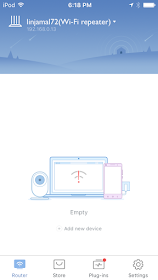
The setup is finally completed. You can find out the IP address of the Mi router in the Settings page. To confirm that your devices is actually connected to the Mi repeater and not your main router, you need to install a network diagnostic app such as Net Analyzer. It can show you the manufacturer and MAC address of the router that your device is connected to. If you're having problem configuring the Mi Wi-FI, try to hard reset the router by pressing the tiny reset button.







