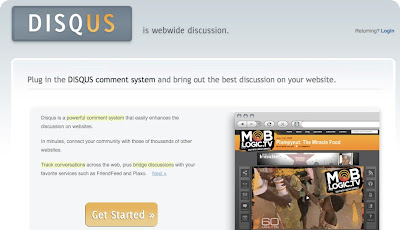 The Disqus comment system can be plugged into any website, blog, or application. Disqus makes commenting easier and more interactive. Disqus also makes it easier for people to comment and track their contributions on a single profile.
The Disqus comment system can be plugged into any website, blog, or application. Disqus makes commenting easier and more interactive. Disqus also makes it easier for people to comment and track their contributions on a single profile.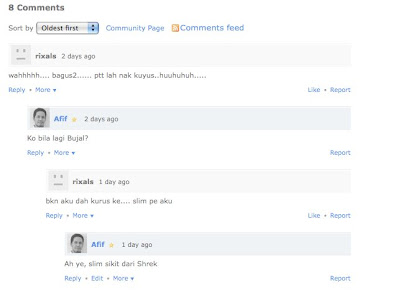 With Disqus I can reply directly to a comment posted by a visitor thus creating a thread to that particular comment. People can also reply to the reply that I gave to the first comment and so on and so forth.
With Disqus I can reply directly to a comment posted by a visitor thus creating a thread to that particular comment. People can also reply to the reply that I gave to the first comment and so on and so forth.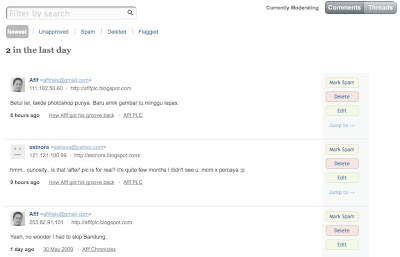 Comment moderation is taken to a whole new level where you can add human moderators (administrators) and filter out spam and unwanted comments through keywords, e-mail or IP adresses.
Comment moderation is taken to a whole new level where you can add human moderators (administrators) and filter out spam and unwanted comments through keywords, e-mail or IP adresses.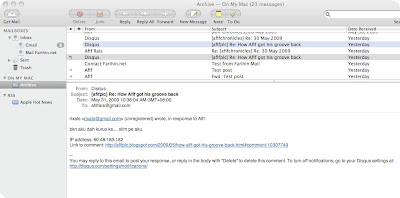 New comments notification are sent via e-mail and you can choose to reply to the comment, delete it or mark it as spam directly from your e-mail inbox.
New comments notification are sent via e-mail and you can choose to reply to the comment, delete it or mark it as spam directly from your e-mail inbox.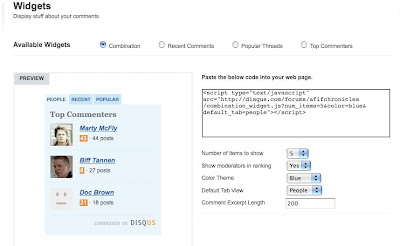 You can put create a little widget for your blog displaying all the people who recently commented on your blog and their comments along with the most popular topics.
You can put create a little widget for your blog displaying all the people who recently commented on your blog and their comments along with the most popular topics.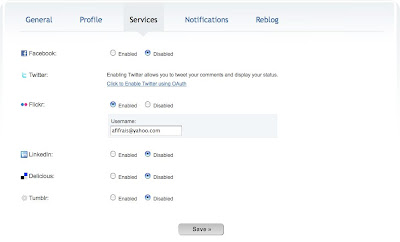 You have the option to sign in with your Facebook, Twitter or Flickr account to comment apart from registering at the Disqus website of course.
You have the option to sign in with your Facebook, Twitter or Flickr account to comment apart from registering at the Disqus website of course.Disqus can be installed on several popular blogging platform such as Blogger, Wordpress, Movable Type, Typepad, Tumbler and also on any generic website. Installation is easy and straightforward. Here's how you can install Disqus on your Blogger blog:
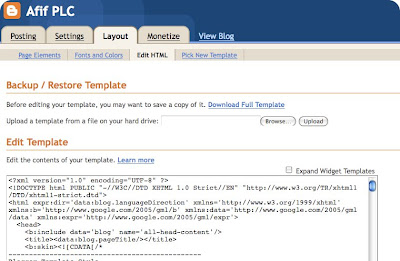 Sign in to your Blogger account, click on your blog and choose Layout > Edit HTML. Click Download Full Template and save the xml file somewhere on your computer.
Sign in to your Blogger account, click on your blog and choose Layout > Edit HTML. Click Download Full Template and save the xml file somewhere on your computer.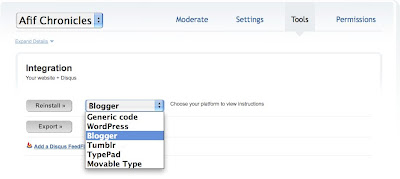 Assuming that you have already registered with Disqus, sign in with your user name and click on the Admin tab. Click Tools and select Install/Re-install and choose Blogger from the drop-down box.
Assuming that you have already registered with Disqus, sign in with your user name and click on the Admin tab. Click Tools and select Install/Re-install and choose Blogger from the drop-down box. At the Upload Template section, browse for the xml file that you have downloaded earlier and click the Upload button.
At the Upload Template section, browse for the xml file that you have downloaded earlier and click the Upload button.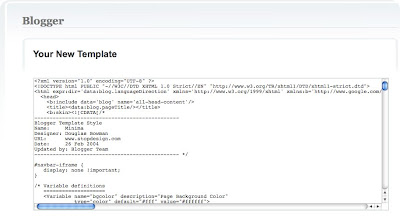 Disqus will automatically display the new template for your Blogger blog which is actually your old template plus the new codes for Disqus. Copy and paste the new template in your Blogger Edit Template box. If you choose to use Disqus for all your new posts only remember to go to Settings > Comments in Blogger and change the Comments Default for Posts to New Posts Do Not Have Comments.
Disqus will automatically display the new template for your Blogger blog which is actually your old template plus the new codes for Disqus. Copy and paste the new template in your Blogger Edit Template box. If you choose to use Disqus for all your new posts only remember to go to Settings > Comments in Blogger and change the Comments Default for Posts to New Posts Do Not Have Comments.And that's it, your blog is now installed with Disqus. After using it for about 2 weeks I can say I'm quite satisfied with this new commenting system. The only downside is the comments might take some time to appear on your blog. Sometimes it's 5 minutes, other times it's 5 hours. I don't know whether it's their server or there's something wrong with my template. Plus, you'll have to register with Disqus and upload a photo to see your picture on the comments. Feel free to try Disqus by registering at their website here.