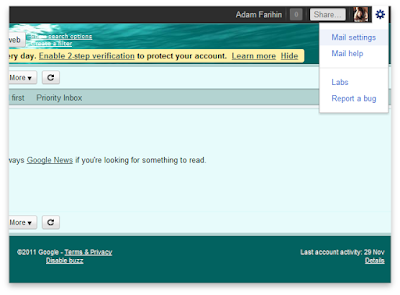
Okay, just kidding. It's actually just 7 easy steps. All you need is to enter is your POP3 username and password. First step login to Gmail and click on Mail settings on the top right corner.
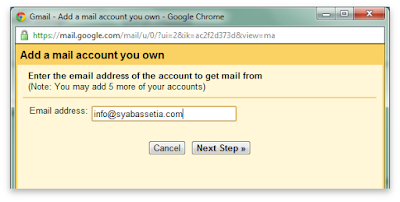
Go to Accounts and Import > Check mail using POP3 > Add POP3 mail account you own. Enter your POP3 email address.
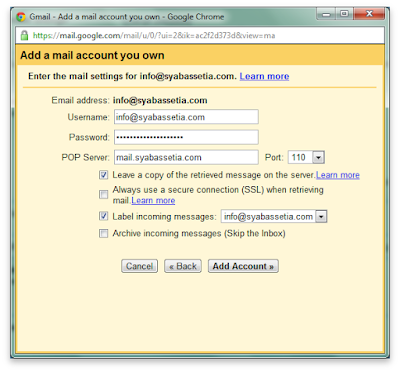
Usually Gmail will automatically detect your POP3 setting and fill in your POP server and port setting. In case it doesn't, ask your network administrator for the POP3 server and port setting. They are usually mail.yourdomain.com with the port number 110. Key in your POP3 email password. By now you can already receive external POP3 emails using Gmail.
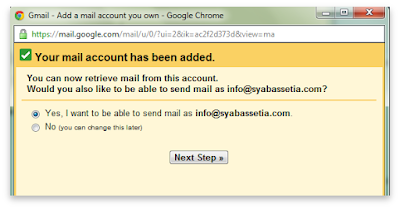
This next step allows you to send email using your external POP3 account using Gmail.
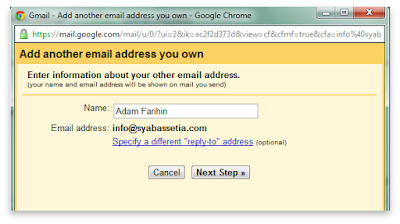
Enter a name to identify yourself.
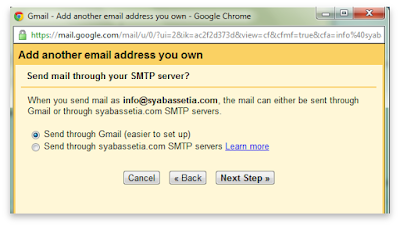
You have the option to let Gmail handle all your outgoing email or you can enter your own SMTP server setting yourself. Obviously the first option is much easier and more reliable because Gmail rarely (if ever) experience any down time. If you insist of sending emails through your own SMTP server, ask your network administrator for the right server name and SMTP port (usually 587 or 25).
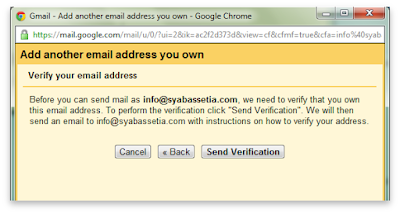
Next Gmail is going to verify that you really own that POP3 email address. Click Send Verification.
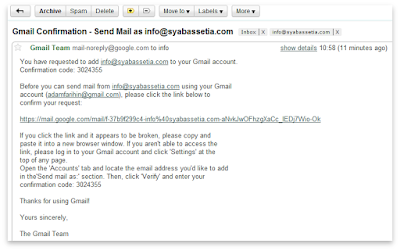
Check your POP3 email for the verification code and link. Just clicking the link will finish the verification process.
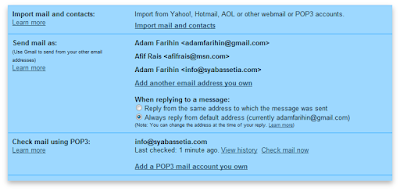
That's it! You can now send and receive email form any of your POP3 accounts using Gmail. It's very handy when you have multiple POP3 accounts or you would like to consolidate all your email accounts inside Gmail. Other than your personal POP3 account, you can also access Hotmail using this method. Yahoo however doesn't allow this because they suck
Good luck Jim.
.
.