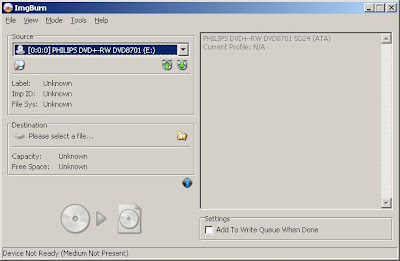 To rip a DVD/CD into an ISO image using ImgBurn, first go to their website, download and install the software. Next select Mode and change to Read. Select your source drive and choose Destination to pick where your ISO image will be saved and click Save to begin the converting process. Your DVD/CD will be ripped to an ISO image in a few minutes. After that you can simply copy the ISO image to your thumbdrive and burn them later with your DVD burner application.
To rip a DVD/CD into an ISO image using ImgBurn, first go to their website, download and install the software. Next select Mode and change to Read. Select your source drive and choose Destination to pick where your ISO image will be saved and click Save to begin the converting process. Your DVD/CD will be ripped to an ISO image in a few minutes. After that you can simply copy the ISO image to your thumbdrive and burn them later with your DVD burner application.But if you don't want to burn the ISO image to a DVD, you can always mount them as a virtual CD drive using the Virtual CD ROM Control Tool. Virtual CD Rom Control Tool is a free windows application that allows you to take ISO image files and mount them as if they were a drive in your computer. So basically you can pull the information off the ISO image files without needing to burn them to a CD. You can also use other programs such as Daemon Tools or Alcohol 120 but I always find Virtual CD ROM Control Tool a lot lighter and much simpler to use. Here's how it works:
Download the free Virtual CD ROM Control Tool from the Microsoft website here. Unzip the file and open the folder. You will see 3 files in the folder (readme, VCdControlTool and VCdRom.sys). Copy the VCdRom.sys file to your c:\WINDOWS\system32\drivers folder.
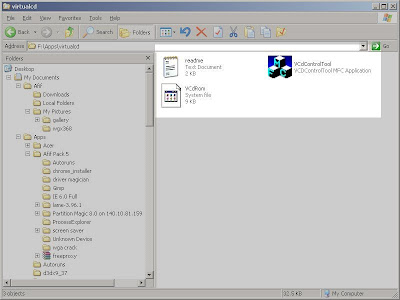 Run the Virtual CD ROM Control Panel application and click Install Driver. Navigate to the C:WINDOWS\system32\drivers folder, select VCdRom.sys, and click Open. Once the driver is installed, click Start.
Run the Virtual CD ROM Control Panel application and click Install Driver. Navigate to the C:WINDOWS\system32\drivers folder, select VCdRom.sys, and click Open. Once the driver is installed, click Start.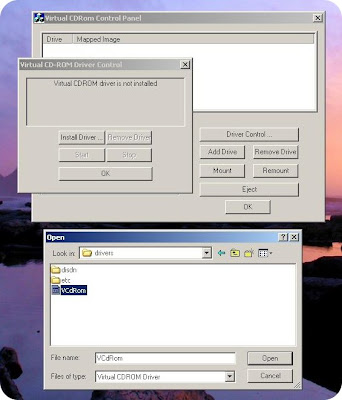 Click Add Drive to add a drive to the drive list. Make sure that the drive added is not a local drive (i.e not C,D,E or what your hard disk letter is). If it is, continue to click "Add Drive" until an unused drive letter is available or you can always select the last letter of the alphabet just to be safe. For example here I picked Z as my virtual drive letter.
Click Add Drive to add a drive to the drive list. Make sure that the drive added is not a local drive (i.e not C,D,E or what your hard disk letter is). If it is, continue to click "Add Drive" until an unused drive letter is available or you can always select the last letter of the alphabet just to be safe. For example here I picked Z as my virtual drive letter.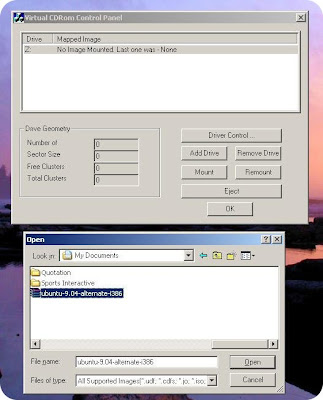 Highlight the selected drive letter from the Drive list and click Mount. Navigate to the ISO file you'd like to mount and click OK.
Highlight the selected drive letter from the Drive list and click Mount. Navigate to the ISO file you'd like to mount and click OK.And Tada! Your virtual drive will be mounted just like a regular CD/DVD ROM drive.
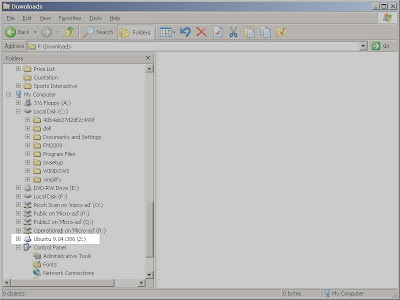 This way, even if your PC/notebook doesn't have a DVD ROM drive you can always mount a virtual one using the Virtual CD ROM Control Tool above. Just imagine the possibility. Now you can save on physical CD/DVD disc and do everything virtually and without a disc.
This way, even if your PC/notebook doesn't have a DVD ROM drive you can always mount a virtual one using the Virtual CD ROM Control Tool above. Just imagine the possibility. Now you can save on physical CD/DVD disc and do everything virtually and without a disc.
Afif..saya difahamkan afif tahu macamana nak install max os leopard pada laptop compaq v3751au... boleh berkongsi dengan saya...(mrfadzli@gmail.com)TQ
ReplyDeleteCuba cari Kalyway punya Mac Os X. Last saya download kat Pirate Bay dan berjaya install kat HP d530m desktop PC.
ReplyDeleteGood luck!