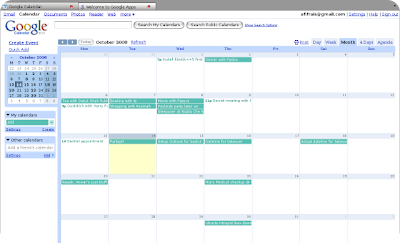 While you can always open Google Calendar anywhere using a browser, you can now integrate Gcal into Mozilla Thunderbird, the popular open source e-mail client. This is achieved using Lightning, an add on for Thunderbird and Provider for Google Calendar, another third party add on. By using these extensions you can easily check your e-mails and manage your calendar together in Thunderbird.
While you can always open Google Calendar anywhere using a browser, you can now integrate Gcal into Mozilla Thunderbird, the popular open source e-mail client. This is achieved using Lightning, an add on for Thunderbird and Provider for Google Calendar, another third party add on. By using these extensions you can easily check your e-mails and manage your calendar together in Thunderbird.First download and install Thunderbird from their website here. Then download both the Lightning and Provider for Google Calendar add-ons.
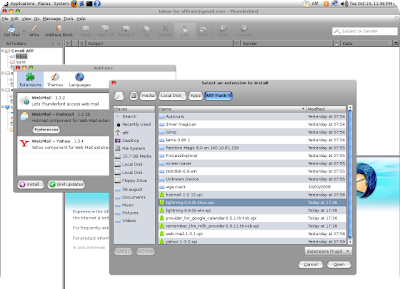 To install the downloaded extensions click Tools > Add-ons and click Install. Install both Lightning and Provider for Google Calendar. Restart Thunderbird to complete the installation.
To install the downloaded extensions click Tools > Add-ons and click Install. Install both Lightning and Provider for Google Calendar. Restart Thunderbird to complete the installation.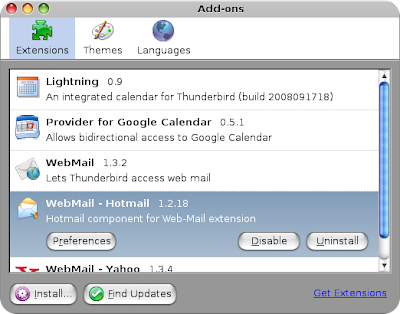
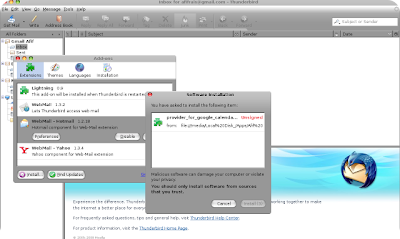 Next you have to log in into your Google Calendar account (you need to create a Google account to access one). Click on Settings and then click on the calendar that you'd like to open in Thunderbird. For example I only have one calendar (Afif) so I just click on that link.
Next you have to log in into your Google Calendar account (you need to create a Google account to access one). Click on Settings and then click on the calendar that you'd like to open in Thunderbird. For example I only have one calendar (Afif) so I just click on that link.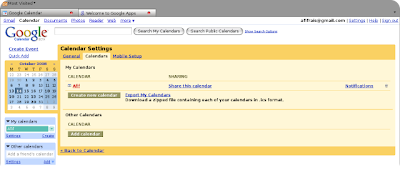 Then you will arrive at the calendar details page. Click on the Private Address XML button.
Then you will arrive at the calendar details page. Click on the Private Address XML button.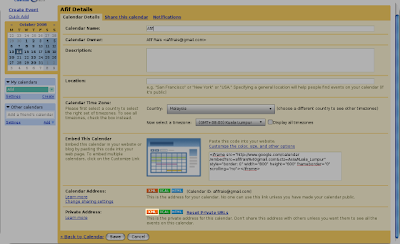 A dialog box will appear and you'll need to copy the link provided.
A dialog box will appear and you'll need to copy the link provided.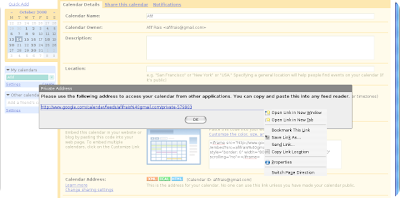 In Thunderbird, click on the Calendar tab (bottom-left) and create a new calendar (Calendar > New Calendar).
In Thunderbird, click on the Calendar tab (bottom-left) and create a new calendar (Calendar > New Calendar).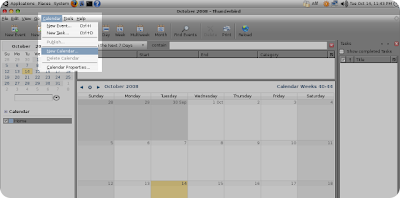 Select On the Network.
Select On the Network.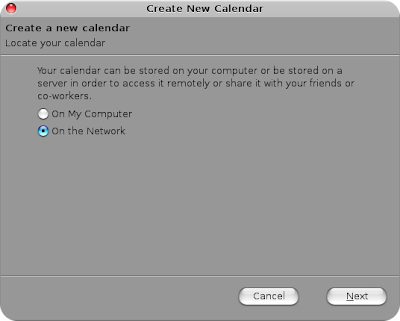 Select Google Calendar and paste (Ctrl + V) the Private Address XML link that you have copied earlier.
Select Google Calendar and paste (Ctrl + V) the Private Address XML link that you have copied earlier.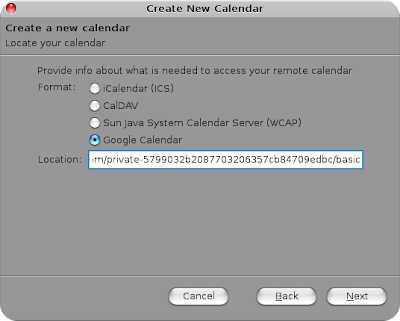 If you cannot see Google Calendar that means there's a problem with either your Lightning or Provider for Google Calendar add-ons installation. Try downloading those extensions again or try re-installing them. OR for Ubuntu Linux users like me, you will need to install the libstdc++5 library first for Provider for Google Calendar to work. If not you will see an error message like 'Requires additional items' at the add-ons tab.
If you cannot see Google Calendar that means there's a problem with either your Lightning or Provider for Google Calendar add-ons installation. Try downloading those extensions again or try re-installing them. OR for Ubuntu Linux users like me, you will need to install the libstdc++5 library first for Provider for Google Calendar to work. If not you will see an error message like 'Requires additional items' at the add-ons tab.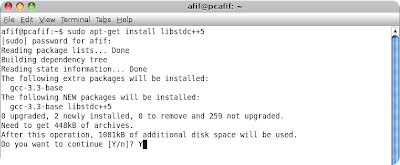 To install libstdc++5 you can either use Synaptics or run apt-get in a terminal.
To install libstdc++5 you can either use Synaptics or run apt-get in a terminal.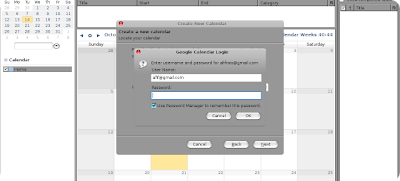 If both extensions is installed correctly, a dialog box will pop up asking for your Google account's user name and password.
If both extensions is installed correctly, a dialog box will pop up asking for your Google account's user name and password.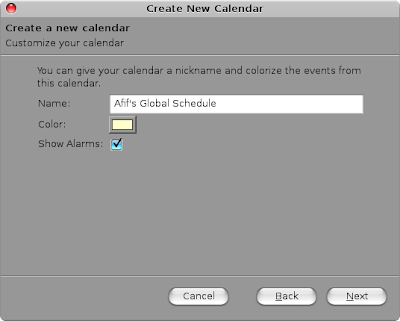 Then you need to give a name for your new calendar and choose a color scheme.
Then you need to give a name for your new calendar and choose a color scheme.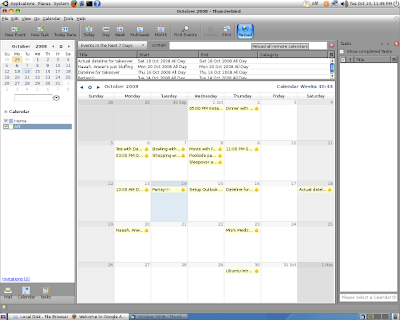 Your Gcal calendar should now be visible on the left pane just below the default (Home) calendar. Any changes you make to this calendar on Thunderbird will also be updated on your web-based Gcal and vice-versa.
Your Gcal calendar should now be visible on the left pane just below the default (Home) calendar. Any changes you make to this calendar on Thunderbird will also be updated on your web-based Gcal and vice-versa.
No comments:
Post a Comment