Anyway, this means that we can now access our Hotmail/Windows Live Mail account from any popular e-mail client software such as Microsoft Outlook, Mozilla Thunderbird and Postbox right from our desktop PC, notebook or mobile device (PDA & handphone). Here's a step by step pictorial guide on how to configure POP 3 Hotmail access from the Mozilla Thunderbird e-mail client.
 Assuming you have downloaded and installed Thunderbird on your computer, open the program and select File > New > Account.
Assuming you have downloaded and installed Thunderbird on your computer, open the program and select File > New > Account. Select E-mail account in the New Account Setup box.
Select E-mail account in the New Account Setup box.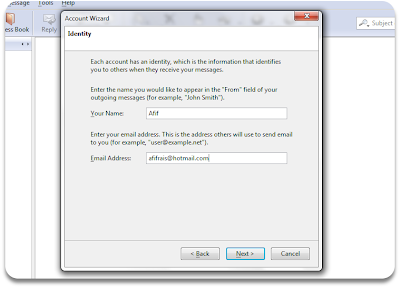 Enter your name and your full Hotmail/Windows Live Mail e-mail address.
Enter your name and your full Hotmail/Windows Live Mail e-mail address. For the incoming server type, select POP and type pop3.live.com in the Incoming Server box. Type smtp.live.com in the Outgoing Server box. You can choose whether to use the Global Inbox option where all your e-mails from different accounts will be dumped into a single folder called Local Folders or not.
For the incoming server type, select POP and type pop3.live.com in the Incoming Server box. Type smtp.live.com in the Outgoing Server box. You can choose whether to use the Global Inbox option where all your e-mails from different accounts will be dumped into a single folder called Local Folders or not. At the User Names tab, type your full e-mail address again in the Incoming & Outgoing User Name boxes.
At the User Names tab, type your full e-mail address again in the Incoming & Outgoing User Name boxes. Type your preffered name for this account. For example I named it Afif Hotmail :)
Type your preffered name for this account. For example I named it Afif Hotmail :) Congratulations! Youre account is almost ready but you need to tweak a few more settings to make this work. Please verify that all the information that you entered previously is correct and choose not to download your messages now.
Congratulations! Youre account is almost ready but you need to tweak a few more settings to make this work. Please verify that all the information that you entered previously is correct and choose not to download your messages now. In Thunderbird, click on your Hotmail account name and select View settings for this account.
In Thunderbird, click on your Hotmail account name and select View settings for this account. Click Server Settings and enter pop3.live.com as your Server Name and 995 as the default port. Fill in your full Hotmail e-mail address at the User Name box and tick SSL in the Security Settings. For Mac and Linux Thunderbird users you might want to add 9950 as your default port because your OS will only allow ports above 1000 for some reason.
Click Server Settings and enter pop3.live.com as your Server Name and 995 as the default port. Fill in your full Hotmail e-mail address at the User Name box and tick SSL in the Security Settings. For Mac and Linux Thunderbird users you might want to add 9950 as your default port because your OS will only allow ports above 1000 for some reason. Next click on the Outgoing Server (SMTP) tab and enter smtp.live.com as your Server Name. The default port for SMTP is 25 but some Internet Service Provider (like TMNet in my country) had changed the default SMTP port to 587. If you're unsure, ask your ISP or your friendly IT guy. Tick Use name and password and enter your full e-mail address once again at the User Name box. Also don't forget to select use TLS, if available. Again for Mac and Linux users, you might want to use 2500 or 5870 as your SMTP port.
Next click on the Outgoing Server (SMTP) tab and enter smtp.live.com as your Server Name. The default port for SMTP is 25 but some Internet Service Provider (like TMNet in my country) had changed the default SMTP port to 587. If you're unsure, ask your ISP or your friendly IT guy. Tick Use name and password and enter your full e-mail address once again at the User Name box. Also don't forget to select use TLS, if available. Again for Mac and Linux users, you might want to use 2500 or 5870 as your SMTP port. You will be prompted to enter your Hotmail password.
You will be prompted to enter your Hotmail password. Finally your Hotmail in Thunderbird account is ready for use. You can now send and recieve e-mails from your Hotmail account right from your desktop e-mail client.
Finally your Hotmail in Thunderbird account is ready for use. You can now send and recieve e-mails from your Hotmail account right from your desktop e-mail client.