According to Wikipedia, Twitter is a free social networking and micro-blogging service that allows users to send "updates" or "tweets" (text-based posts, up to 140 characters long) to the Twitter website, via short message service (SMS), instant messaging, or a third-party application such as Twitterrific or Facebook.
Updates are displayed on the user's profile page and instantly delivered to other users who have signed up to receive them. The sender can restrict delivery to those in his or her circle of friends. Users can receive updates via the Twitter website, instant messaging, SMS, RSS, email or through a third party application.
In Muggles term: you can send updates (what you are currently doing) to your Twitter profile page which can in turn be displayed on your website or blog. You can send update via the Twitter website or through your mobile phone and certain internet messaging (IM) services. Hence anybody can follow your latest, up to the minute activities from there.
Many organizations (such as the Los Angeles Fire Department) have embraced the technology and put it to use in situations such as the October 2007 California wildfires. Prominent Twitter users include U.S. presidential candidates John Edwards, Barack Obama and Hillary Clinton. So you see, Twitter is really useful for famous people like politicians or celebrities to update their latest news and activities.
How to join Twitter
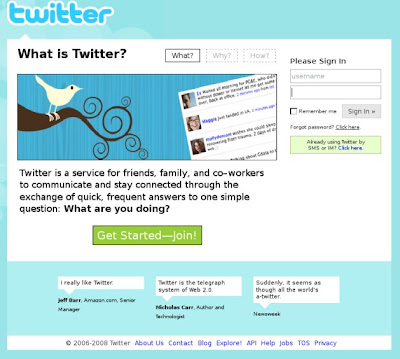 First go to their website, http://twitter.com and register yourself by clicking the 'Get started - Join!' button.
First go to their website, http://twitter.com and register yourself by clicking the 'Get started - Join!' button.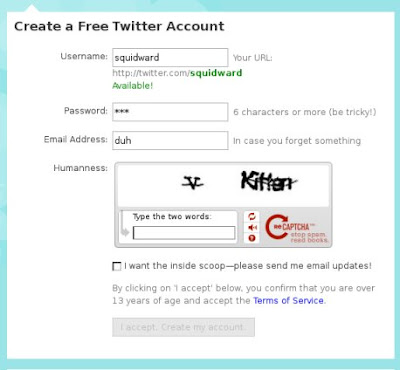 Fill up your username, password, yada-yada.
Fill up your username, password, yada-yada.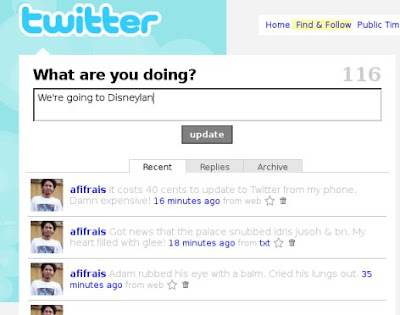 And that's it. Your Twitter profile page is ready. You can post, manage and read updates from http://twitter.com/yourusername. Apart from that you can also add other Twitters user's profiles and follow their updates.
And that's it. Your Twitter profile page is ready. You can post, manage and read updates from http://twitter.com/yourusername. Apart from that you can also add other Twitters user's profiles and follow their updates.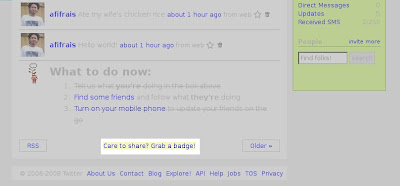 To setup up Twitter updates on your website or blog, click on the 'Grab a badge' link.
To setup up Twitter updates on your website or blog, click on the 'Grab a badge' link.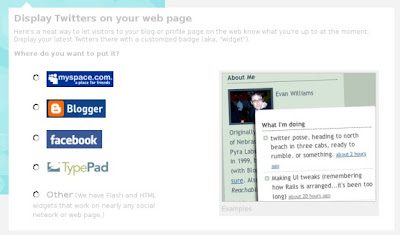 Here you can choose between several popular networking sites like Blogger and
Here you can choose between several popular networking sites like Blogger andFacebook. For example I chose to display my Twitter update on Blogger.com
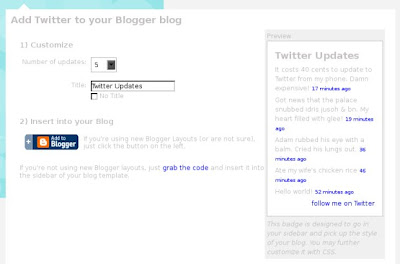 If you're using the new Blogger layout, just click the 'Add to Blogger' button and Twitter will be automatically added to the page elements. Otherwise you need to copy and past the code in your blog's CSS/HTML.
If you're using the new Blogger layout, just click the 'Add to Blogger' button and Twitter will be automatically added to the page elements. Otherwise you need to copy and past the code in your blog's CSS/HTML.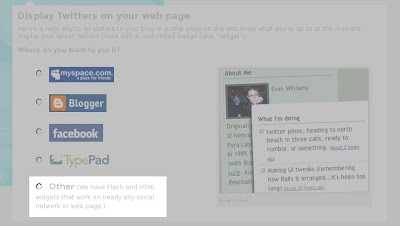 If you haven't joined any of those networking sites or you prefer to put the glossy flash-based Twitter badge like I did, choose 'Other'.
If you haven't joined any of those networking sites or you prefer to put the glossy flash-based Twitter badge like I did, choose 'Other'.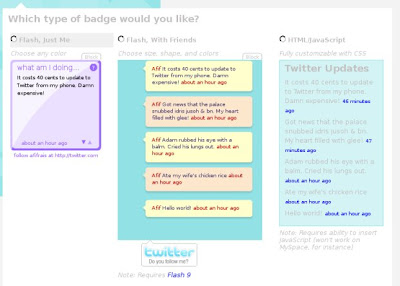 You can choose 3 different badges type, 2 of which using Flash and another HTML/Javascript-based.
You can choose 3 different badges type, 2 of which using Flash and another HTML/Javascript-based.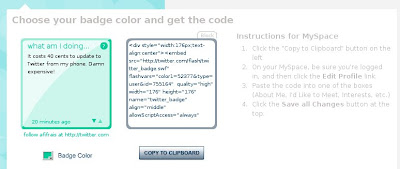 For example, I chose the 'Flash, just me' badge. You can choose different colors for the badge. Next copy the code and paste it on your blog/website. For Blogger.com users, add it as a new page element.
For example, I chose the 'Flash, just me' badge. You can choose different colors for the badge. Next copy the code and paste it on your blog/website. For Blogger.com users, add it as a new page element.How to send updates via mobile phone
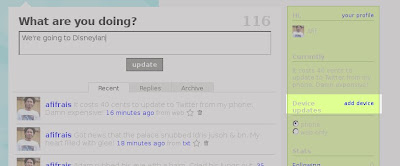 On your Twitter homepage, click on the 'add device' link.
On your Twitter homepage, click on the 'add device' link.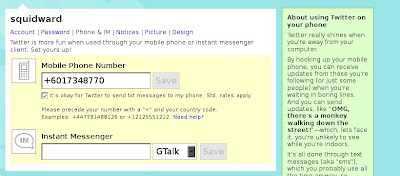 You'll be prompted to enter your mobile phone number along with your country code. For example in Malaysia the code is +60 and my phone number is 017 348770 so the correct format is +6017348770. You will then receive a text message from Twitter (their number is +447624801423) asking your to type back the confirmation code and send it to Twitter. The SMS rates varies for different countries. As for Malaysia, each SMS sent to Twitter costs
You'll be prompted to enter your mobile phone number along with your country code. For example in Malaysia the code is +60 and my phone number is 017 348770 so the correct format is +6017348770. You will then receive a text message from Twitter (their number is +447624801423) asking your to type back the confirmation code and send it to Twitter. The SMS rates varies for different countries. As for Malaysia, each SMS sent to Twitter costs There's a similar application called Pacmee and it's based in Malaysia so the SMS rates is much lower. Only 5 cents is charged for every shout out sent. But the downside is, they also deduct 5 cent for every shout out entered at their website as opposed to Twitter which charges nothing for web-based updates. I usually tweet while I'm online so naturally I prefer Twitter over Pacmee.
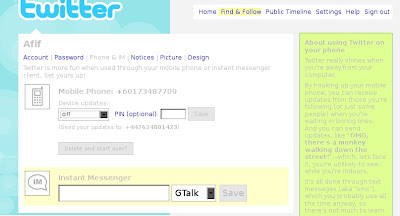 By default, Twitter will update all your friends via mobile so you can choose to turn off updates to your mobile phone by clicking Setting > Phone & IM and select Off. Alternately you can type 'off' and send it to +447624801423 from your mobile.
By default, Twitter will update all your friends via mobile so you can choose to turn off updates to your mobile phone by clicking Setting > Phone & IM and select Off. Alternately you can type 'off' and send it to +447624801423 from your mobile.Tweeting from your desktop
No time to go online and tweet from the Twitter website? No worries cause you can also tweet from your desktop using third-party applications.
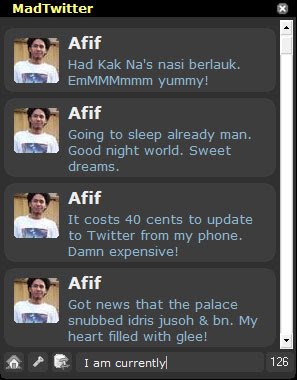 For Windows users, Madtwitter is one good example of such applications. Just download and install the program and you'll be tweeting from your PC in mere minutes.
For Windows users, Madtwitter is one good example of such applications. Just download and install the program and you'll be tweeting from your PC in mere minutes.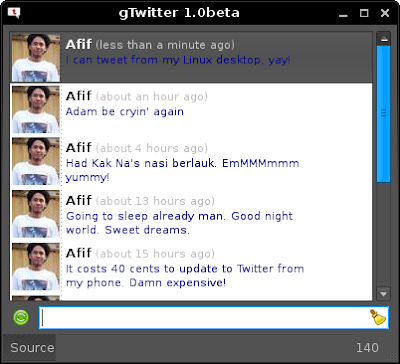 For Linux users like me, gTwitter is a fast and easy client to install on your Ubuntu desktop. Mac users can download and install Twitterrific on their machines.
For Linux users like me, gTwitter is a fast and easy client to install on your Ubuntu desktop. Mac users can download and install Twitterrific on their machines.So that's it. Happy Twitting!
More info and guide at the Twitter Fan Wiki page.
WordPress users with a knowhow in tweaking their own themes have it good though. What I do is use Alex King's Twitter Tools plugin and integrate my Twitter updates directly into my blog. As a side benefit, every post I write has the added bonus of updating Twitter.
ReplyDeleteI also find that for the most part, it's a little costly to use SMS to update your Twits and most people never do. If you use Gmail or AIM like I do however and you're perpetually connected to the net. Constantly writing your one liners is a breeze.
Afif,
ReplyDeleteThank you for making kind mention of the Los Angeles Fire Department's use of Twitter in your excellent tutorial.
Respectfully Yours in Safety and Service,
Brian Humphrey
Firefighter/Specialist
Public Service Officer
Los Angeles Fire Department
LAFD Blog: lafd.blogspot.com
Aw it's nothing Brian. I got that from Wikipedia. Keep up the good work guys!
ReplyDeleteafif..
ReplyDeletejust nak kongsi..
visit www.makingbigincome.com
interested just let me know..
Thanks, that's well explained. Not sure if I'd want to use it though - not much happening in my life to be updating all the time...
ReplyDeleteI use a Java software called Jitter on my Sony Ericsson to update my Twitter. It's much more cheaper utilizing the GPRS rate (1sen/kb) compared to the SMS rate.
ReplyDelete