(This tutorial is applicable for Windows and Linux users)
First you need to download and install Thunderbird from here (6.4MB windows, 11MB Linux).
Setting Gmail in Thunderbird is a pretty straightforward and easy task. You only need to enter your Gmail e-mail address and password in the new account setting and Thunderbird will do the rest for you.
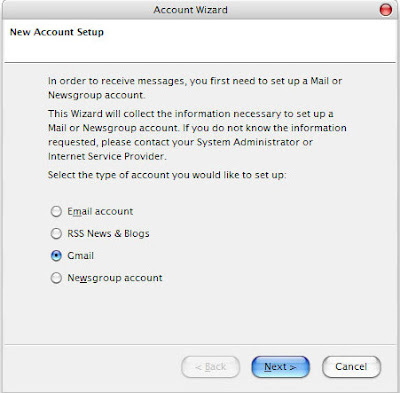
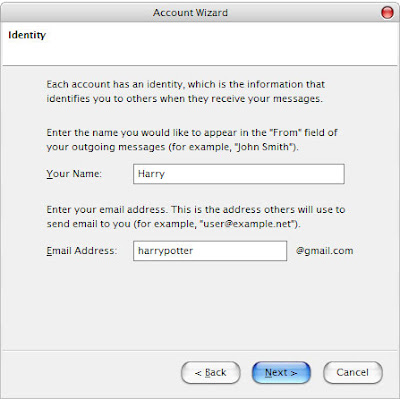
Setting Hotmail or Windows Live Mail requires the Webmail extension available from here.
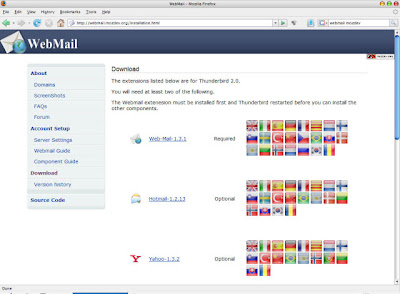
You need to download the Webmail extension plus the optional Hotmail extension and save it on your hard disk. For Yahoo mail users, download the Yahoo extension instead.
After that you need to install both extensions into your Thunderbird program. Open Thunderbird select Tools > Add-ons > Extensions and click Install
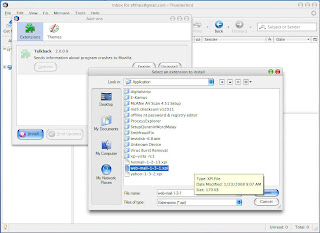
Locate the .xpi files that you've downloaded previously (web-mail-1-3-1.xpi and hotmail-1-2-13.xpi) and click Open. This will install both extension to your Thunderbird program. You'll be asked to restart Thunderbird.
Next you need to check whether the Webmail extension is successfully installed and running. Select Tools > Add-ons > Extensions click Webmail and select Options or Preferences.
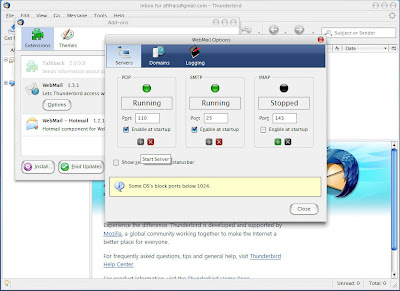 You need to have at least the Pop and SMTP servers running. Just ignore the IMAP server status. The default port numbers are already good for Windows users but other OS's (like Linux) block ports below 1024 so if you're using Linux, change the port numbers to above 1024. For example:
You need to have at least the Pop and SMTP servers running. Just ignore the IMAP server status. The default port numbers are already good for Windows users but other OS's (like Linux) block ports below 1024 so if you're using Linux, change the port numbers to above 1024. For example:Pop: 110 change to 1100
SMTP: 25 change to 2500
IMAP: 143 change to 1430
After that you'll have to create a new account for Hotmal in Thunderbird. Choose File > New > Account. You'll see the Account Wizard dialog box. Select Email account and click Next.
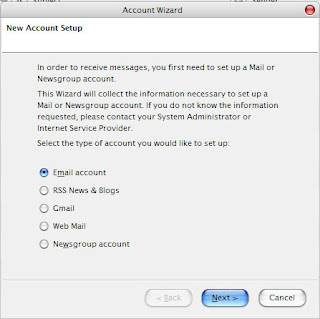
On the Identity page, enter your name and your full Hotmail e-mail address and click Next.
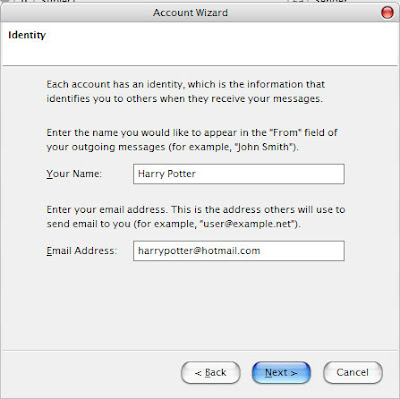
In the Server Information, select Pop and enter localhost in the Incoming Server dialog box.
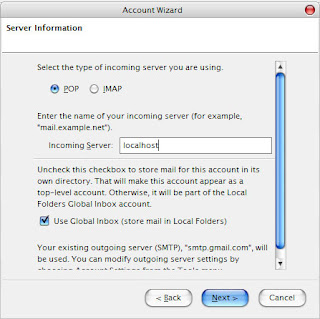
On the User Names page, enter your full hotmail e-mail address in the Incoming User Name box.
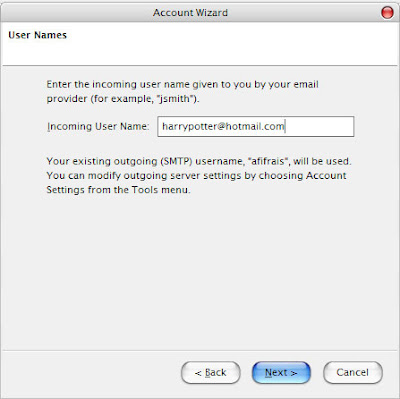
Next fill in a meaningful Account Name at the Account Name page and click Next. At the Congratulations page untick Download messages now and click Finish.
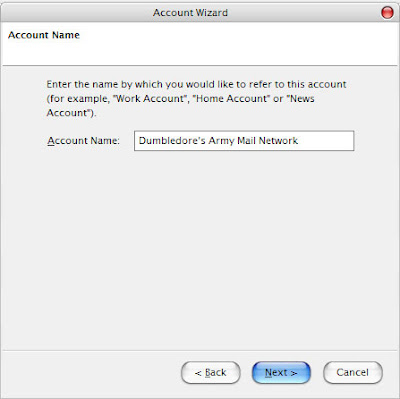 Now we're almost done and you'll need to tweak a few more things to finish your Hotmail setup.
Now we're almost done and you'll need to tweak a few more things to finish your Hotmail setup.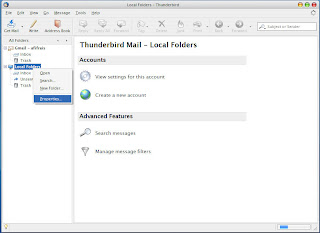 In your Thunderbird program, right click on Local Folders and select Properties.
In your Thunderbird program, right click on Local Folders and select Properties.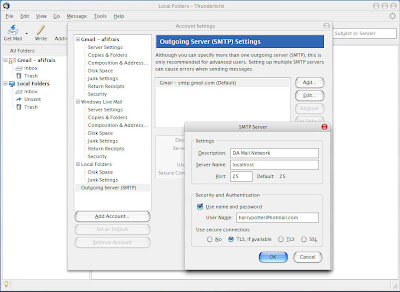 You'll see the Account Settings page. Select Outgoing Server (SMTP) and click Add. Enter a description and type localhost as the Server Name.
You'll see the Account Settings page. Select Outgoing Server (SMTP) and click Add. Enter a description and type localhost as the Server Name.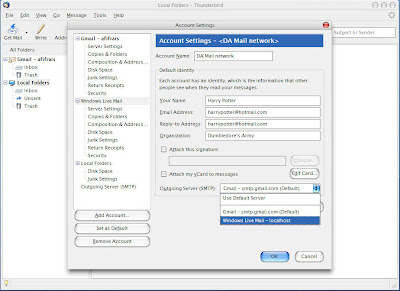 Now select your Hotmail / Windows Live Mail account name and fill in your e-mail address in the Reply-to Address. At Outgoing Server (SMTP) select the localhost option.
Now select your Hotmail / Windows Live Mail account name and fill in your e-mail address in the Reply-to Address. At Outgoing Server (SMTP) select the localhost option.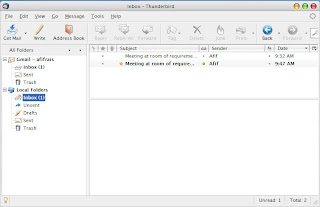
And now we're done. Click on Get Mail and your e-mails would appear in your inbox shortly. Enter your password when required.
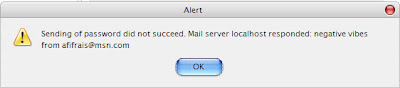
Don't worry if you fail the first few times. That's just Microsoft working their evil spell. Re-check your account settings again and keep on trying. Good luck to ya'all.
Update:
You can now easily use POP3 to access Hotmail/Windows Live Mail from Mozilla Thunderbird and Microsoft Outlook. Click on link for respective how-tos.
I get the error "could not connect to server localhost; the connection was refused."
ReplyDeleteany suggestions ?
nevermind, it was because i changed the security settings, my mistake...i got it now. thanks for the tutorial, very helpful !
ReplyDeleteGlad to be of help man :)
ReplyDeleteHi, thanks for your tutorial. I've followed the steps that you've given but I still can't get my mails when I've clicked on the Get Mail button. At the bottom of the thunderbird, the words "connecting to localhost" is displayed for only a short while before it disappeared again.
ReplyDeleteCan you please tell me what is wrong?
Thanks in advance =)
You're using Windows I presume? Linux requires setting ports above 1024 and if you followed all the steps correctly, you should connect to Hotmail just fine. Is your Webmail extension installed and running? Check your Pop and SMTP settings again (they should be both 'localhost') and make sure your user name (username@hotmail.com) and password are correct. On the 'use secure connection' setting tick 'never' both on Server Setting and Outgoing Server (SMTP). Wish you all the best.
ReplyDeletemany thanks from a complete newbie after hours of not knowing what i was doing -or even actually looking for!
ReplyDeleteworks like a dream
Hello,
ReplyDeleteI've followed your guide to the best of my ability, but I can't get any mail down from hotmail.
After checking my main account, it works a while trying to connect to localhost. Then I get an error saying:
Could not connect to server localhost; connection denied
Or something along those lines, my TB doesn't have english as language, so that's just my own translation.
I'm using Vista Home Premium, ports are open and exstentions are working fine. Server name is localhost on pop and smtp. security is set to never and none. Username is my full hotmail address.
Hi there,
ReplyDeleteI suggest you look up this Google Groups link here which discuss many problems regarding Thunderbird's Webmail extension. I hope you can find what you're looking for there. Good luck.
Im using Kubuntu linux, when i push get mail it says cannot connect to server localhost; the connection was refused. What am I doing wrong?
ReplyDeletehey
ReplyDeletethanks a lot for tutorial.
My inbox works perfectly.
However I am unable to send messages.
(am using thunderbird on vista)
please help... thanks
searched all over the web for a tutorial like this.. thanks a ton for your help.
ReplyDeleteThanks a million for this excellent tutorial. I wonder why Mozilla don't have their own easy to follow set-up guide. Or they should just post a link to this page.
ReplyDeleteNice One!
I continue to get the error, "Sending of username did not succeed. Mail server localhost responded: vandals.uidaho.edu is a unsupported domain" Any solutions to this?
ReplyDeleteThanks
thank you so much, it works perfectly, i have been looking for this, for a while
ReplyDeleteTHANK YOU
Your tutorial is brilliant. It worked first time. I've been trying to get access to my live.com mail account in ubuntu for some time (I can't afford to lose my contacts who have been using that email account) and the other methods I tried either did not work or were tedious.
ReplyDeleteThanks a million.
One more nail in Windows' coffin!
this was perfect description and tutorial. thanks a ton
ReplyDeleteGreat guide - thanks!
ReplyDeleteI have tried to use webmail for connecting live mail account but it did not work. I have Mac OS X Leopard 10.5.4 and I assume that all the tweaks regarding linux should work here also. But I got "could not connect to localhost" error dialogue box instead.
ReplyDeleteHello everyone I just wanted to help,I'm using mac OS X leopard and I found the solution for those who had got the error can't not localhost whatever message shows up,I just thought that the servers they used to explaing this tutorial was 110,well the port we need to use as linux or mac users is the one we wrote down in the options ,as he explained 1100,please do so and you will be happy :]
ReplyDeleteby the way ,where you have to write that port number is next to your server name in localhost
ReplyDeletethank you thank you!
ReplyDeleteThe thread is only a joke, it does not work at all
ReplyDeleteI use mac so in defaul settings, the ports were blocked. So changed Pop to 1100 and SMTP to 2500 as you mentioned and it worked perfect! Thank you so much--!!
ReplyDeleteyour information is very helpful, but it doesn't work for mail.com accounts. does anyone else have any clues?
ReplyDeletebrilliant... thank you so much.
ReplyDeleteA very big thank for you gentleman,ur steps were really helpful.
ReplyDeleteGreat job
i have followed every step of yours, but no mater how hard i try it tells me "could not connect to localhost; the connection was refused" , please help it is driving me nuts!!!!
ReplyDeleteprior to circa Feb. 15 2009 this worked just fine. it seems that microsoft has now changed their 'evil spell' to be even more evil. i'll mess with the settings some more, but currently, all of a sudden, all i get (my computer and one other person's computer) is 'negative vibes'. microsoft is utterly disappointing and corporatist.
ReplyDeleteThis did not work for me, i suggest following these tips if it did not work for you either..
ReplyDeletehttp://groups.google.com/group/thunderbird-webmail-extension/browse_thread/thread/75ada143ab8612b8
Thank you so much!!!
ReplyDeleteI always get the error "cannot connect to localhost; the connect was refused" for hotmail.
ReplyDeletek, I just figured this out, if you're using Mac OS X and trying to set up a Hotmail account, use 1100 as your port for your server setting and use 2500 as your port for outgoing server. Hope this helps.
ReplyDeletethis worked but removed the mail from the hotmail server instead or just copying it.. any suggestions?
ReplyDeletethanks a lot for the tutorial. very helpful.
ReplyDeleteIt took me a while to figure out my Mac 10.4 setup problem. After changing the webmail port, that number also have to match the hotmail account setting port number. This change got rid of the "could not connect to server localhost; the connection was refused." Now, Thunderbird is retrieving my mails in Inbox. Can't wait to see how it works.
ReplyDeleteThank you, very helpful.
ReplyDeleteWhy do I get an error when I try to send an e-mail and why it doesn't show my folder is my e-mail box?
ReplyDeleteThis worked on Windows Live mail but with only one problem: I couldn't get the already archived folders in my hotmail account to be synchronised to thunderbird.
ReplyDeleteThanks for this awesome tutorial. I'm using Windows 7. Everything worked for me when I changed the ports as mentioned above: POP 1100, SMTP 2500
ReplyDeleteAfter setting up the account and downloading 42 messages, thunderbird is unable to continue downloading. If it matters, the next message contains five light attachments.
ReplyDeleteEventually, the connection timeouts.
Any suggestions? Thank you
I know a lot of tool in sphere mails,but almost all of it aren't good,because they has many minuses,besides that there is one tool-outlook express recover deleted messages,which marks of them,it is free as is known and has many good admissibilities,on example it can process dbx files regardless of the cause of their damage,supports even batch mode recovering,compatible with Windows NT 4.0, Windows Me, Windows 98, Windows 2000, Windows 2003, Windows XP, Windows Vista and all versions of Outlook Express, currently supported by Microsoft Corporation,recover deleted Outlook Express email, because it is very important to start working with this program and recover deleted messages Outlook Express to prevent further corruption of dbx files,program can restore the data, that was destroyed by viruses, hardware errors and other faults.
ReplyDeleterunning mac OS. Says 'sending of username did not succeed. Mail server localhost responded: undefined is a unsupported domain."
ReplyDeletehelp? what did i do wrong? pretty sure i can follow directions... any advice would be super super appreciated. thx.
Brilliant article
ReplyDeleteok, at first I had troubles getting this to work but when I re-checked by right clicking in local folders>properties>(YOUR USER NAME)>server settings the port right next to server name: localhost had gone back to the default 110, so all I did was switch it back to 1100 and voila* it worked.
ReplyDeleteThank you for the walk through and I hope this helps those who are still having troubles.
"After setting up the account and downloading 42 messages, thunderbird is unable to continue downloading. If it matters, the next message contains five light attachments.
ReplyDeleteEventually, the connection timeouts."
Hello, My name is Janet. I have the same problem. mozilla downloaded only 50 messages from my e-mail account i still have more 300 messages which are should be downloaded, but it always produce the same error "Connection to localhost time out". What is wrong, what can i do?
Thank you in advance
Amazing , thanks for providing the information, I really appreciate your hard work in bringing out this into such a nice post. I have bookmarked this article for future information purpose. I have an information to solve all the problems related to any web mail problems (If any) with the help of information on various Customer care services, customer care contact numbers, chat numbers, tech support numbers ( Toll Free Numbers provided in the Website : http://customercaresupportnumber.com/ for various USA, UK and CANADA based companies along with Hotmail customer care service numbers.
ReplyDeleteExcellent post. Keep posting such kind of information on your page.click it
ReplyDeleteWindows Live Mail Help & Support and get free from all issues of windows live mail .
Thank you
Aalia lyon
Thanks for taking the time to discuss this, I feel strongly about it and love learning more on this topic. If possible, as you gain expertise, would you mind updating your blog with more information? It is extremely helpful for me.....Visit my site Windows live mail technical support also Call +1-800-231-4635 (Toll Free)
ReplyDeleteThen simply enter the Windows Live ID you want to link to the account that you signed in to and provide the password for that account. Thanks for post. Visit more info:- Windows live mail support Call +1-800-231-4635 (Toll Free).
ReplyDeleteNice Blog, All Problems related with your computer/laptop Antivirus, data recovery, username change, mail and security. We provide online technical solution. Call us toll free phone number for windows live support +1-877-2498558. For more information visit here:-
ReplyDeletewindows live mail help,
windows live mail contacts,
HP Printer Support signal, the primary means that you just will directly contact North American country on our toll-free +1 (800) 608-2315 where users can discuss their issues that is approachable with you 24*7. visit now https://www.realprinterfix247.us/hp-all-in-one-printer
ReplyDeleteI read your blog very interesting, informative, unique content and get more help.
ReplyDeleteThank you. Are you know free all GPS device service provider on
Garmin Sat Nav Update.
Netflix is a streaming media player that allows users to watch online videos, movies, TV shows etc. it streams media from the internet to your TV. Even after having such a large Entertainment service provider you may sometimes have trouble using Netflix. You do not panic our Netflix Customer Service Provider 24x7 is present for you.
ReplyDeleteNetflix Customer Service
Netflix Customer Service Phone Number
Netflix toll-free Number
Netflix customer support
Netflix Technical Support Phone Number
Netflix Customer support phone number
Netflix setup
If you are facing any HP Printer errors or issues so contact our HP Printer Support Number 1844 881 6626 and get instant solution. Our HP Printer Support Number is available 24*7 and user can call from all over the world.
ReplyDeleteHP Printer Phone Number
Get in touch by calling Brother Printer Support Phone Number +1-888-401-0701 (toll-free) for 24*7 Brother Printer Online Help. If you are facing any of the issues, you can get Brother Printer Technical Support with our team of engineers. When you will connect with us, you will be able to resolve all your issues in an easy manner.
ReplyDeletefollow the steps given here to download, install and activate microsoft office 365 on your pc. Activate Microsoft Office using www.office.com/setup.
ReplyDeleteoffice.com/setup
office setup
www.office.com/setup
office.com/setup
office setup
If you are facing any technical issues with the printer then contact printer customer care number 1-888-985-6722 and get instant support from technicians.
ReplyDeleteWe really liked this important information from you and I learned a lot from it really thank you for sharing such information.
ReplyDeleteGmail bellen
This is an informative blog. Keep it up. I am looking forward to this kind of blog. Thanks for sharing it with us.
ReplyDeletevisit site
Hello friend.. it is very well written article, thank you for the valuable and useful information you provide in this post. Keep up the good work! Best instagram names to get followers
ReplyDelete